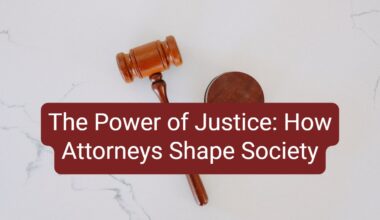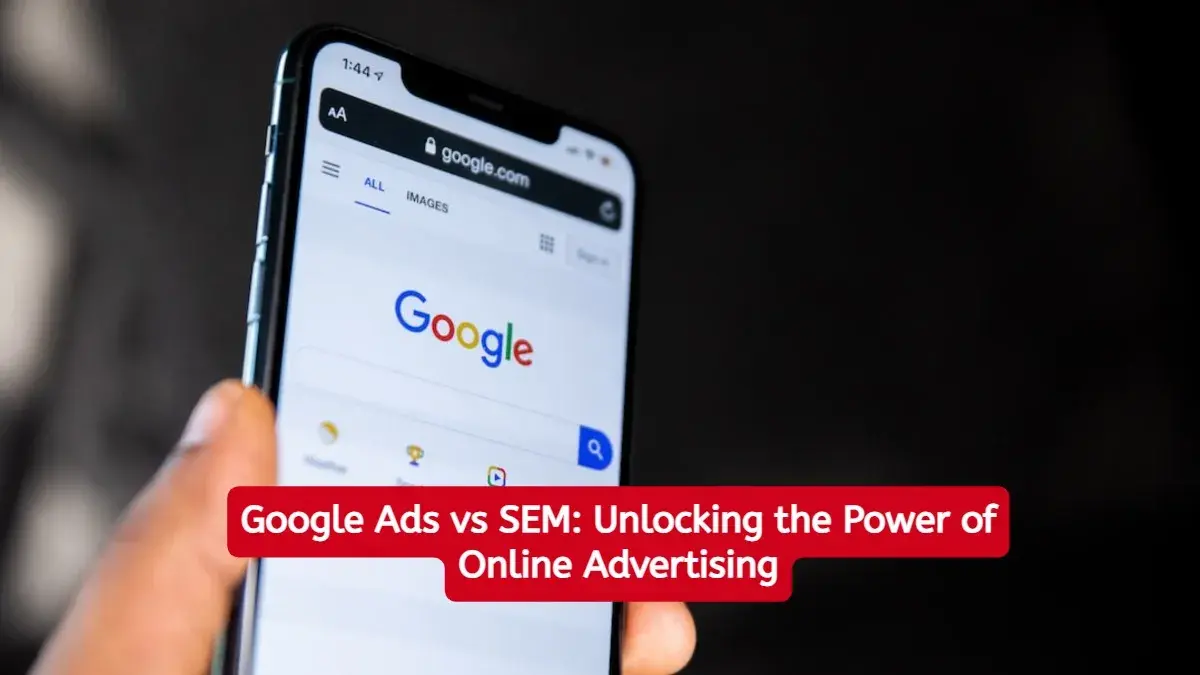In the world of web automation, Selenium has emerged as a powerful tool for testing and automating web applications. Selenium WebDriver, the flagship component of Selenium, enables developers and testers to interact with web browsers programmatically. However, to leverage Selenium WebDriver effectively with Google Chrome, you need an essential component called ChromeDriver.
ChromeDriver acts as a bridge between the Selenium WebDriver and the Chrome browser, facilitating communication and enabling automation tasks such as form filling, UI testing, and web scraping. In this article, we’ll guide you through the process of downloading ChromeDriver, ensuring you have everything you need to kickstart your Selenium automation journey.
Why ChromeDriver?
Before diving into the download process, let’s understand why ChromeDriver is crucial for Selenium automation with Google Chrome:
- Compatibility: ChromeDriver ensures compatibility between Selenium WebDriver and the Chrome browser. It translates WebDriver commands into actions that the Chrome browser can understand and execute.
- Feature Support: As Chrome evolves with new features and updates, ChromeDriver keeps pace by providing support for these changes. This ensures that your Selenium scripts remain compatible and functional across different versions of Chrome.
- Stability and Reliability: ChromeDriver undergoes continuous development and testing to ensure stability and reliability. This minimizes the risk of errors and inconsistencies in your automation workflows.
Steps to Download ChromeDriver
Now, let’s walk through the steps to download ChromeDriver:
- Identify Chrome Version: Before downloading ChromeDriver, you need to know the version of the Chrome browser installed on your system. You can find this information by opening Chrome and navigating to
chrome://settings/help. Note down the version number displayed on this page. - Visit ChromeDriver Downloads Page: Once you have noted the Chrome version, visit the official ChromeDriver downloads page (https://sites.google.com/chromium.org/driver/).
- Select Chrome Version: On the ChromeDriver downloads page, you’ll find a list of available ChromeDriver versions. Choose the version that matches your Chrome browser version. It’s essential to select the correct version to ensure compatibility.
- Download ChromeDriver: Click on the download link corresponding to your operating system (Windows, macOS, or Linux). The ChromeDriver executable will be downloaded to your local system.
- Extract the Executable: If the downloaded file is compressed (e.g., in a ZIP archive), extract the contents to a location of your choice on your system. You’ll find the ChromeDriver executable (usually named
chromedriver.exeon Windows,chromedriveron macOS and Linux) within the extracted folder. - Add ChromeDriver to PATH (Optional): To execute Selenium scripts seamlessly, you can add the directory containing the ChromeDriver executable to your system’s PATH environment variable. This step is optional but recommended for convenience.
Conclusion
Downloading ChromeDriver is a straightforward process that is crucial for leveraging the full potential of Selenium WebDriver with Google Chrome. By following the steps outlined in this article, you can ensure that your Selenium automation workflows remain efficient, reliable, and compatible with the latest versions of Chrome.
Remember to periodically check for updates to ChromeDriver to stay up-to-date with the latest features and improvements. With ChromeDriver at your disposal, you’re well-equipped to embark on your journey of automating web interactions and testing web applications with Selenium. Happy automating!